Setting up outlook after a desk move
Click File in the top left – under the info tab,
click the ‘Account
Settings’
button and then the ‘Account
Settings’
button which appears below that.
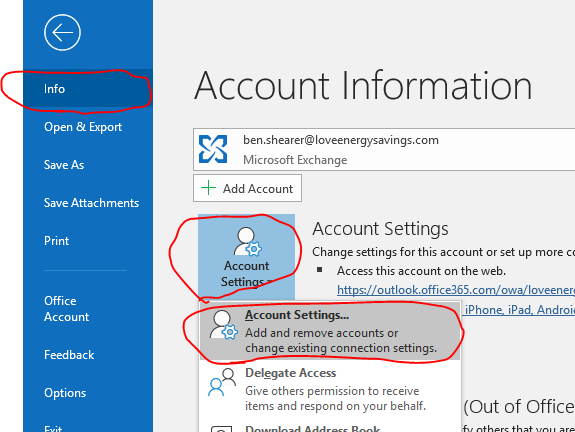
Then, click ‘Change’
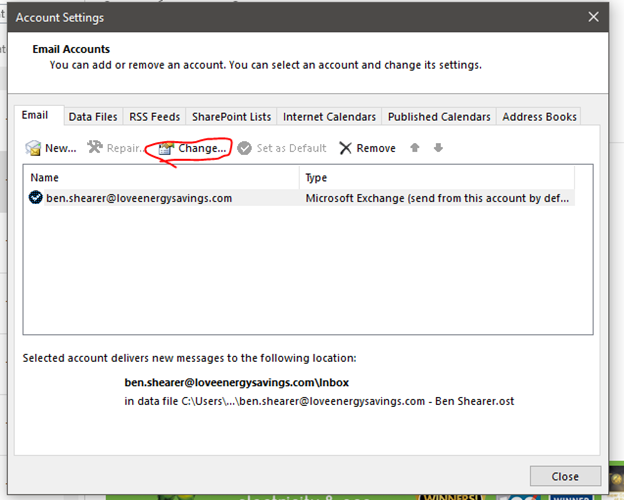


Click ‘More Settings’
Click Advanced, then untick ‘Download shared
folders’, then click OK.
After this, click ‘Next’ then ‘Finish’ – at this point, close your outlook and restart it for the changes to take place. Keeping your outlook open after changing the settings will mean it still tries to download a year’s worth.
Related Articles
Desk Move Guide
To ease the process of moving onto a new PC, please follow the instructions below pertaining to any moves; so long as these instructions are followed then the disruption to you should be minimal. Bookmarks On Google Chrome (if you’re using Internet ...How To adjust time settings
How to adjust time zone automatically using Settings To allow Windows 10 to detect and set the correct time zone automatically, use these steps: Open Settings. Click on Time & Language. Click on Date & time. Turn on the Set time zone ...How to use Office 365
Contents Access your mailbox………………………………………………………………………………………………….. 2 New email…………………………………………………………………………………………………………………. 5 Access another mailbox…………………………………………………………………………………………….. 6 Calendar……………………………………………………………………………………………………………………. ...